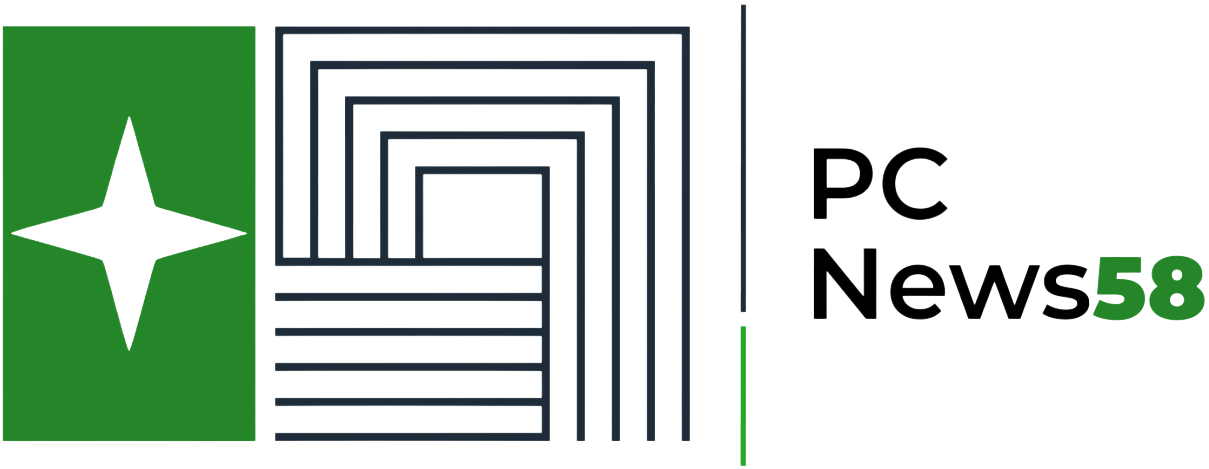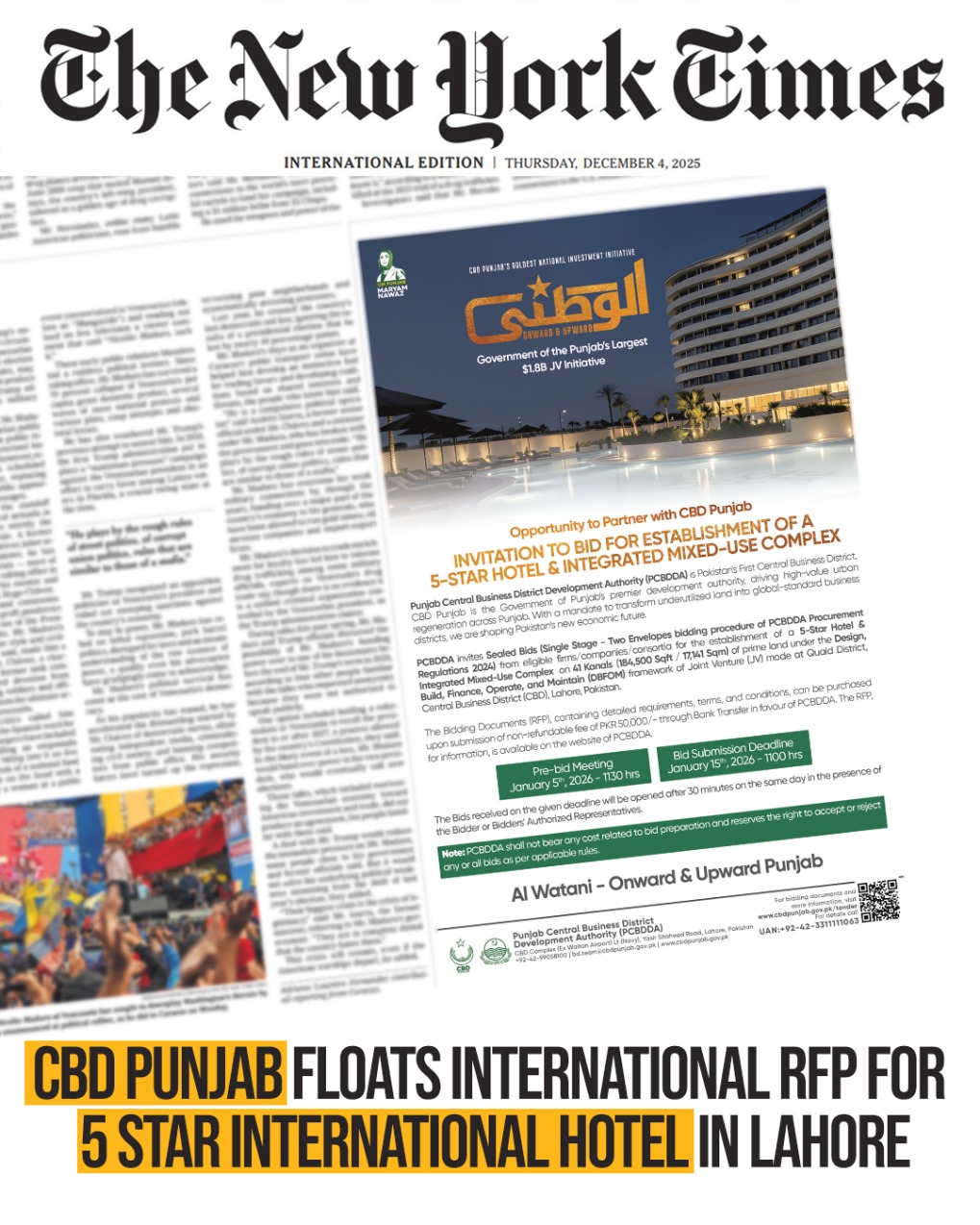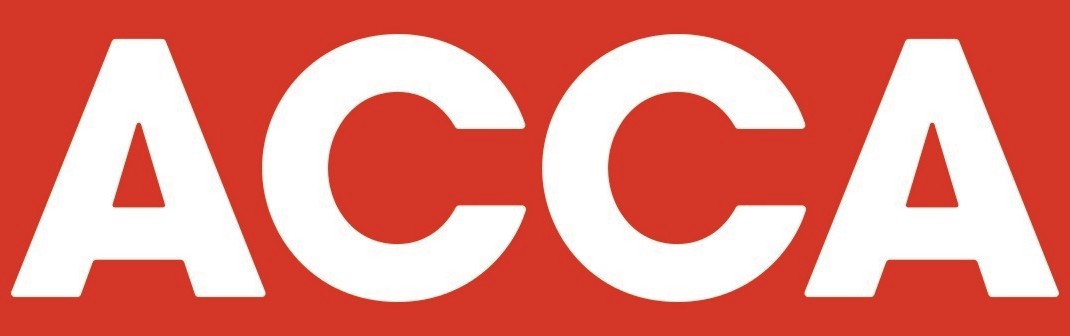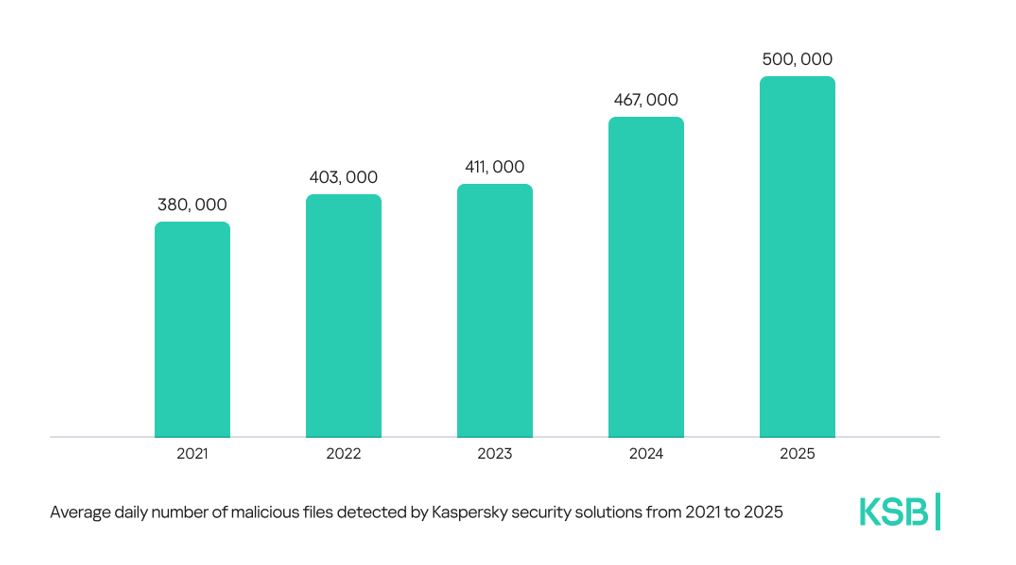How To Optimize Your TCL TV Settings For Gaming – Ultimate Guide
Introduction
Gaming is an immersive experience, and having the right setup can elevate it. One critical aspect is the display, and optimizing your TV can greatly impact your gameplay. In this guide, we’ll show you how to optimize your TV for gaming. As the No.1 TV brand in Pakistan and the world’s second-largest TV manufacturer, TCL has consistently delivered high-quality products across over 160 countries. TCL brings advanced features for gaming enthusiasts in Pakistan, ensuring a seamless and thrilling gaming experience.
Setting Up Your TV for Optimal Gaming
Before adjusting your TV settings, ensure your TCL TV is set up and connected to your game console. Follow these steps:
- Unpack your TV and assemble the stand or mount it on the wall.
- Connect the power cable and turn on the TV.
- Locate an HDMI port on your TV and connect your game console using an HDMI cable.
- Ensure your game console is powered on and set to output video through the HDMI connection.
- Position the TV at a comfortable height and viewing distance, with a slight downward angle.
Configuring TV Settings for the Best Gaming Experience
Using Motion Smoothing for Enhanced Gaming:
Go to your TV’s advanced settings menu and search for the picture option, which will open options of “motion clear” and “blur reduction”.
Once located, enable the motion clear feature, and take a moment to fine-tune the settings of blur reduction from 1 – 10 based on your preference.
Then you can achieve the desired balance between natural-looking, fluid gameplay, and minimal input lag, ultimately elevating your gaming experience to new heights.
Optimizing the Audio Settings:
Begin by adjusting the overall volume to a comfortable level, ensuring that both in-game music and sound effects are audible without overpowering one another.
Strike a balance by fine-tuning the individual volume levels of music and sound effects to create a harmonious blend that enhances the atmosphere and gameplay.
Additionally, consider turning on the surround virtualizer to elevate the audio experience.
With Onkyo speakers, you can create an enveloping soundscape that replicates the game’s intended auditory environment, providing a more engaging and immersive gaming session.
Using Picture Modes
TCL TVs come with various preset picture modes designed to optimize the visual experience for specific types of content. Understanding these modes and their differences can help you get the most out of your TV when gaming or watching movies and sports.
- Game Mode: This mode is tailored for gaming and offers the lowest input lag, ensuring your actions on the controller are more closely synced with the on-screen action. Game Mode also optimizes color and contrast settings for an immersive gaming experience.
- Movie Mode: Designed for movie-watching, Movie Mode enhances the dark areas and fine details of the picture, providing a more cinematic feel. It may also adjust the color temperature to warmer tones, resulting in a more accurate color representation.
- Sports Mode: As the name suggests, Sports Mode is designed for watching fast-paced sporting events. This mode often increases brightness and sharpness, allowing viewers to better see the details of the game. It may also optimize motion processing to reduce motion blur during fast-action sequences.
Choosing the Right TV
Choosing the right TCL TV involves considering factors such as room size, intended usage, and connectivity options. Assess the space where the TV will be placed to determine the ideal screen size and consider its primary function, whether for casual watching, gaming, or as a home theater centerpiece.
Additionally, opt for a TCL TV with multiple HDMI ports to seamlessly connect various devices like gaming consoles and streaming sticks, ensuring a versatile and future-proofed entertainment hub that caters to your needs and enhances your viewing experience.
TCL C755 QD-MiniLED Gaming TV – The Ultimate Gaming Experience
The TCL C755 QD-MiniLED Gaming TV offers impressive features:
- QD-MiniLED technology for vibrant colors and increased brightness
- 144Hz VRR for smooth gameplay
- Game Master 2.0 for seamless control over contrast, brightness, and color temperature
- HDR 1300 nits for breathtaking visuals
- Dolby Atmos support for immersive audio
- 240Hz Game Accelerator for super low latency
- TÜV Low Blue Light certification for eye comfort
Optimizing your TV for gaming enhances the experience, providing more immersion and enjoyment. By following this guide, you can achieve optimal picture and sound quality, reduce input lag, and enhance motion clarity. Experience gaming like never before with the TCL C755 QD-MiniLED gaming TV. Upgrade now and take your gaming to the next level!